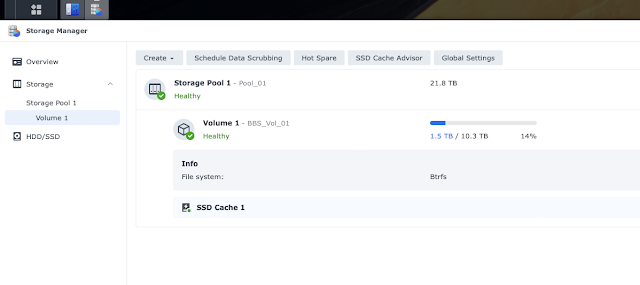Update Aug 2025
Comments by NASCompares about Synology choosing to limit HDDs to own brand drives only.
And Ars Technica https://arstechnica.com/gadgets/2025/04/synology-could-bring-certified-drive-requirements-to-more-nas-devices/
The latest 2025 Devices require Synology branded drives ( made by Seagate with special firmware apparently)
------------------
Update Nov 2024 A couple of articles for further reading
Ars Technica : “Clearly predatory”: Western Digital sparks panic, anger for age-shaming HDDs"
Wired : Zero-Click Flaw Exposes Potentially Millions of Popular Storage Devices to Attack
The SynologyPhotos application package comes preinstalled and enabled by default on Synology’s line of BeeStation storage devices but is also a popular application downloaded by users of its DiskStation storage systems ...
--------------------
Remember - digital data can both last forever and be gone in a milli-second. The difference is backups and reliable storage devices.
This is a great NAS from Synology, a company with a solid reputation and great support organisation.
Storage devices are as important as the main PC in any computing environment that has grown to more than a couple of PCs and devices. Ease of use and reliability are key for on-going satisfaction.
You can move data four main ways between a Mac and the device :
- Up/down load using the File Station software accessed via a web browser,
- Mount a shared folder and use the finder,
- Mount a shared folder and use the command line in terminal.
- Use Time Machine for backups.
Use SMB and not AFP for modern Macs.
TimeMachine the mainstay of Mac based backups can be used with with NAS. Shared folders must have the "discoverable by Bonjour" over SMB set on for the shared folder.
When first setting up using bfs be sure to a put in all the drives that will be used. I started with two drives then added two more but it took the device about 12 hours each to weave the later drives into the existing configuration. This is a result of having to redo the on-disk data redundancy layout for the added drives.
Use the same size drives if possible - I have 4 * 7TB drives that because of the redundancy scheme this provides 21 TB of storage and 1 drive failure redundancy. Use proper NAS drives available from WD or Toshiba for best longevity.
Adding 2 * 1TB cache M1 ssd sticks helps performance when the load ramps up but I do suspect that write through to disk happens. Use at least gigabit wired networking, not wifi, for moving larger amounts of data. I was getting reliably about 100Mbytes/second writing from a MacBook Pro with ssd drive over a wired connection. TimeMachine is a bit slower but not by much. For best performance and ease of use, when copying large quantities of small files, bundle your data into large chunks using disk images made by Disk Manager application.
I was stuck for a while getting "Not enough space to copy file." messages on both Mac systems that were using the device. After a very pleasant interaction with Synology technical support they found a quota setting on the user name was being correctly enforced. I had forgotten that I had put this user storage quota on early in the testing process. The support case opened and closed in the same day.
The disk manager software on the NAS has many options and can be extended with extra software. The fine grained controls over users and data access are great. This model has a Celeron processor and I suspect that the virtual machine experience may not be great. However for long term NAS usage lower power consumption is preferred. Best of all the device and software are activity supported by a mature company with a long track record.
Let's talk about the noise. In a silent office you can hear the device but it's not unpleasant. Being quieter than a coffee machine or someone tapping on a mobile phone. I imagine the NAS as a holding place for data chipmunks so the gentle activity noise is reassuring. Some extra sound dampening would be good though esp. when the drives are spinning up. The device drive activity is not predictable when using Time Machine or multiple shared folders.
I get the feeling that I have only scratched the surface of the features of this device but I have been very impressed so far. Overall a great device with the reassurance of an active support organisation, a very worthwhile addition to my computer community.
Battery power in case of mains failure can be added with a UPS. When the UPS has a USB connection the Synology device can be configured with the control Panel -> Hardware -> UPS to shutdown automatically when the battery gets low.
See the range of Synology NAS devices here.
Comparative review with other NAS devices here.