 I have been working at he same large software house for about 14 years now. After moving away from desktop systems in the early '00 the PC policy has been to provide a laptop that is "refreshed" about every 3 years or so. Over the years I have had 2 Dells and most recently a Lenovo Thinkpad T61. The Thinkpad has been struggling under the weight of Windows Xp SP 3 with a full suite of system security and configuration management software. Windows Xp also suffers from progressive slowing down due to registry entry bloat and disk fragmentation. The system has been struggling with it's hard drive access with almost constant activity. An examination of the process involved show configuration management scans, Anti-virus scans, content index scans, System backups, and software updates. Just once in a while a stuck WinLogin processes nails a CPU core.
I have been working at he same large software house for about 14 years now. After moving away from desktop systems in the early '00 the PC policy has been to provide a laptop that is "refreshed" about every 3 years or so. Over the years I have had 2 Dells and most recently a Lenovo Thinkpad T61. The Thinkpad has been struggling under the weight of Windows Xp SP 3 with a full suite of system security and configuration management software. Windows Xp also suffers from progressive slowing down due to registry entry bloat and disk fragmentation. The system has been struggling with it's hard drive access with almost constant activity. An examination of the process involved show configuration management scans, Anti-virus scans, content index scans, System backups, and software updates. Just once in a while a stuck WinLogin processes nails a CPU core.
Finally a refresh system arrives and is a bit of a disappointment. The hardware has hardly moved on to an under specified Lenovo T410 and the system image is still Windows XP service pack 3. Maybe this is a procurement wrinkle but the system is already a year old (manufacture date 4/11), has only 2GB of memory and just 320 GD hard drive.
This is just not good enough, time to "Pimp my ride" even if it is just a company van. Luckily the Lenovo is easy to upgrade. First up is the memory, adding and extra 4GB to the 2GB already built in is a snap. Unlike some systems memory modules don't have to match so adding 4GB gives a very usable 6GB in total. One screw secures the memory slot cover on the back into which a SODIM memory unit can be clipped in.
As mentioned the previous system was bogged down with hard drive activity. There is a £110 solution that is revoluionising the hard drive market. SSD drive replacements delivers staggering performance in a laptop system. These plug compatible units replace mechanical storage with all electronics. Think large USB stick but with out the delays. Traditional hard drives have built in delays apparent with just about every read or write transaction. A typical disk read request sequence goes as follows, send read request specifying number of blocks at certain block offset, Hard drive moves head to select cylinder, Drive waits until disk platter rotates to required sector, read commences. The sectors pass under the head at different speeds resulting is a speed disparity between different parts of the hard drive. An SSD drive is all electronic so there is no delay between sequential blocks read wherever they are located in the drive. This no-seek time aspect makes SSD supremely fast in random read situations such as system boot and program load sequences. The speed of the connection between the drive and system can be fully utilised and sustained. The random read nature of system scans, backups, configuration checks are all in the sweet spots for SSDs.
SSDs are more expensive than regular hard drives even when taking into account the Thailand flood factor. About £1 per GB is normal. Having looked at the data on the current laptop I have about 60GB of documents and email. Remembering that that data has accumulated over 10 years at least a desk cleaning is in order. After pushing all the data to an external hard drive and calculating the size of just the last 2 years of material, it will all fit in 30GB. I went for a 120 GB SDD to allow for increased use of photos and multimedia in the future. This is a work laptop the photo, music and video collection live on another better endowed system. If more storage space is needed larger SSDs are available or the DVD drive can be replaced with a traditional drive in a special frame with an external DVD drive used.
The hardware install of the SSD was easy on the Lenovo T410. Just undo the disk drive bay cover screw, remove the cover and pull out the drive. Noting carefully the connector alignment, move the rubber edges over to the new SSD and insert back in the drive bay. Once in place the SSD is installed and used just like a traditional drive.
The extra memory just installed beyond 3.5 GB would not be utilised by Windows XP due to technical limitations so next up is upgrading to Windows 7 Enterprise. A fresh install is required with just transfer of documents and email storage. Avoiding the "Transfer all my documents and settings" gives a fresh start losing the past years of bookmark and program baggage. Windows 7 install was easy as work provided a properly engineered install image disk set. W7 has lots of useful features such as auto update and auto driver location and proves a much improved all round visual experience. Be sure to also follow the manufacturers update process to bring BIOS and drives up to date on a new(ish) machine.
Finally the last upgrade is to recycle the hard drive into an external drive enclosure with an eSata connector. eSata give much faster connectivity than USB 2 or 3. The Lenovo has an eSata port ready for use. Using this port as as the backup drive finally gives acceptable backup times,
All in all these updates memory, SSD, W7 and eSata backup makes a fast and more power efficient laptop experience. At a cost of about 10% of the new supply price I have 300% memory size and 300 % disk speed increase and 100 % less frustration.
Parts used
Laptop - Lenovo T410
Memory - NovaTech 4GB Sodim
SSD drive - Corsair Force 3 120 GB
Windows 7 Enterprise
Esata Drive Enclosure







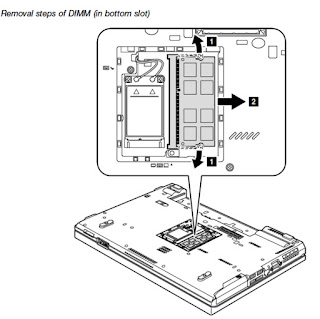


5 comments:
I am in the exact same situation as you, same laptop model and same IT problems. But how did you get away with replacing the hdd? I assume you used some cloning tool like Ghost to clone the IT image to your SSD? But then how did you upgrade to W7? I've been tempted to do this for some time, so I'm really glad I found this post!!
Thanks for the comment. The HDD arrived with XP so after swapping that for a naked SSD I used W7 install disks to load the OS. Once the original HDD was in the carrier I could transfer over just the needed data. Keeping the old XP image on the HDD means that I can revert to HDD to troubleshoot any issues if needed.
Assistance from the IT department was needed to add the new W7 machine on to the corporate domain.
SSDs don't play well with Windows XP as the required "Trim" support is not available. W7 recognises SSDs and will adjust it's delete behaviour accordingly.
Check out this article, in the well respected Ars Technica all about how and why SSDs are so fast and have such a dramatic impact on the performance of a PC.
http://arstechnica.com/information-technology/2012/06/inside-the-ssd-revolution-how-solid-state-disks-really-work/
We had Whole Disk Encryption roll out to our corporate laptops over the last month. Pleased to report that the post deployment encrypted system only slowed down by about 3..5%. The encryption took about 1.5 hours for the whole drive. WDE could be a problem if you run the SSD close to full capacity. Post encryption slowdown can be mitigated by nearly filling the SSD pre-encryption with junk data and then deleting the junk after encryption. This fill and delete informs, using TRIM command, where filesystem space exists on the SSD blocks but may result in slower first encryption process.
The Daily Telegraph reports ..
Britons lose five and a half days a year from slow computers
http://www.telegraph.co.uk/technology/news/10361881/Britons-lose-five-and-a-half-days-a-year-from-slow-computers.html
Post a Comment